Remote Linux Desktops¶
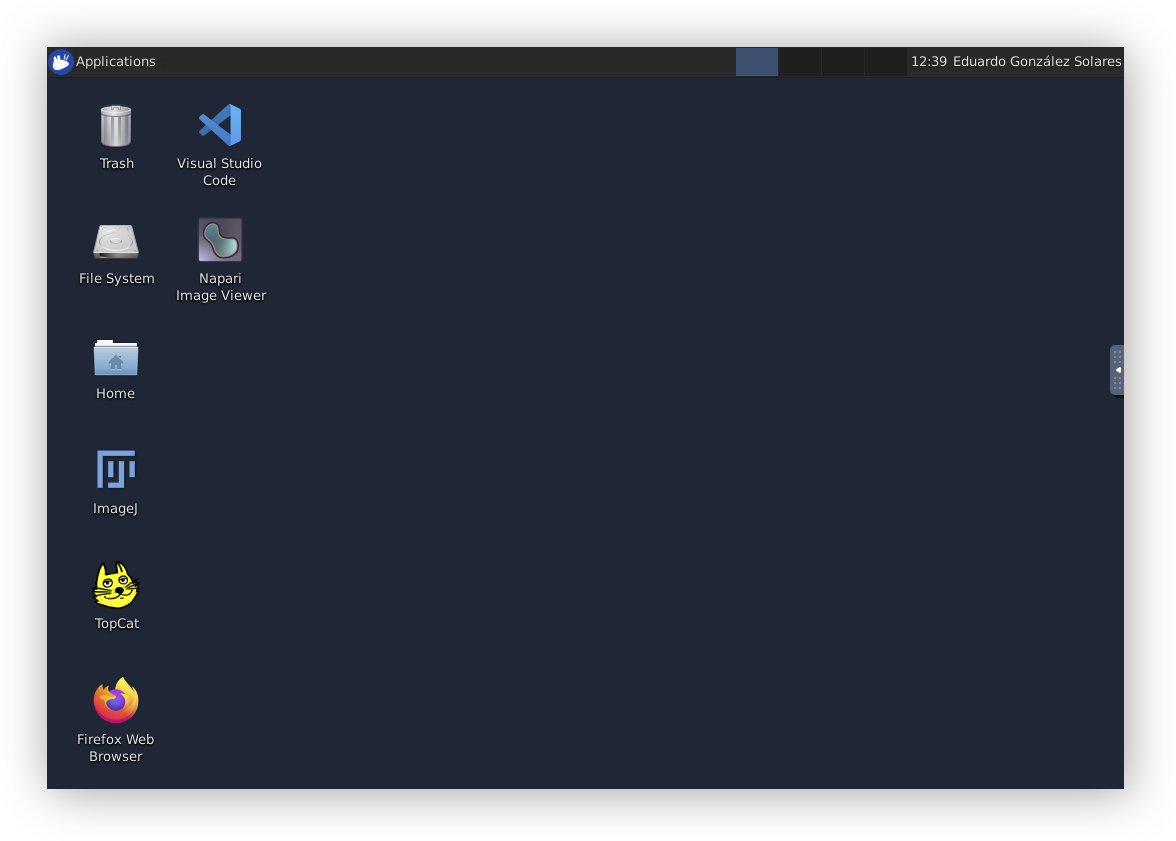
A remote desktop is started at the same time that a JupyterLab session starts for each user. It can be accessed either from the browser or from a VNC client. The VNC client provides slightly better quality and performance, otherwise the browser is suitable for most of the applications.
Access from the web browser¶
The remote desktop can be accessed from any web browser. In JupyterLab access the Launcher and click on Desktop.
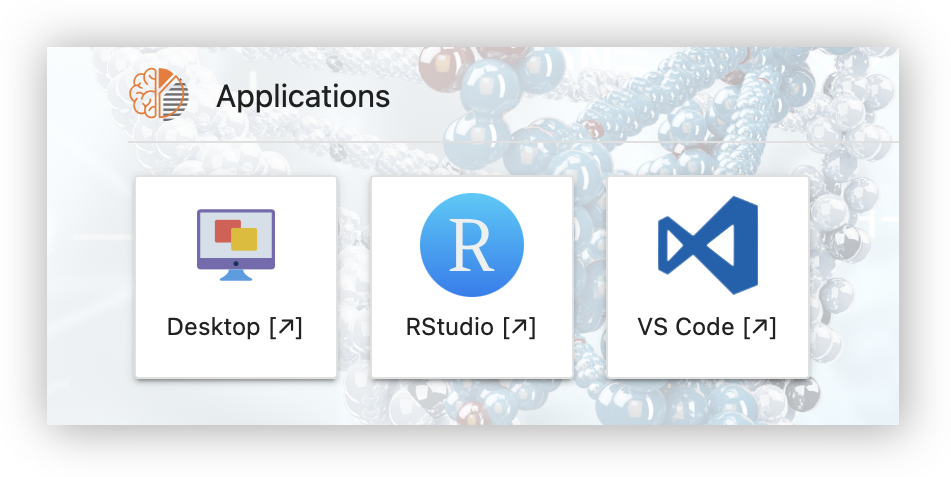
Access with a VNC client¶
In order to access the remote desktop using a VNC client you will need to know the IP address allocated to the container where the desktop is running.
To obtain the IP address first open a Terminal in JupyterLab:
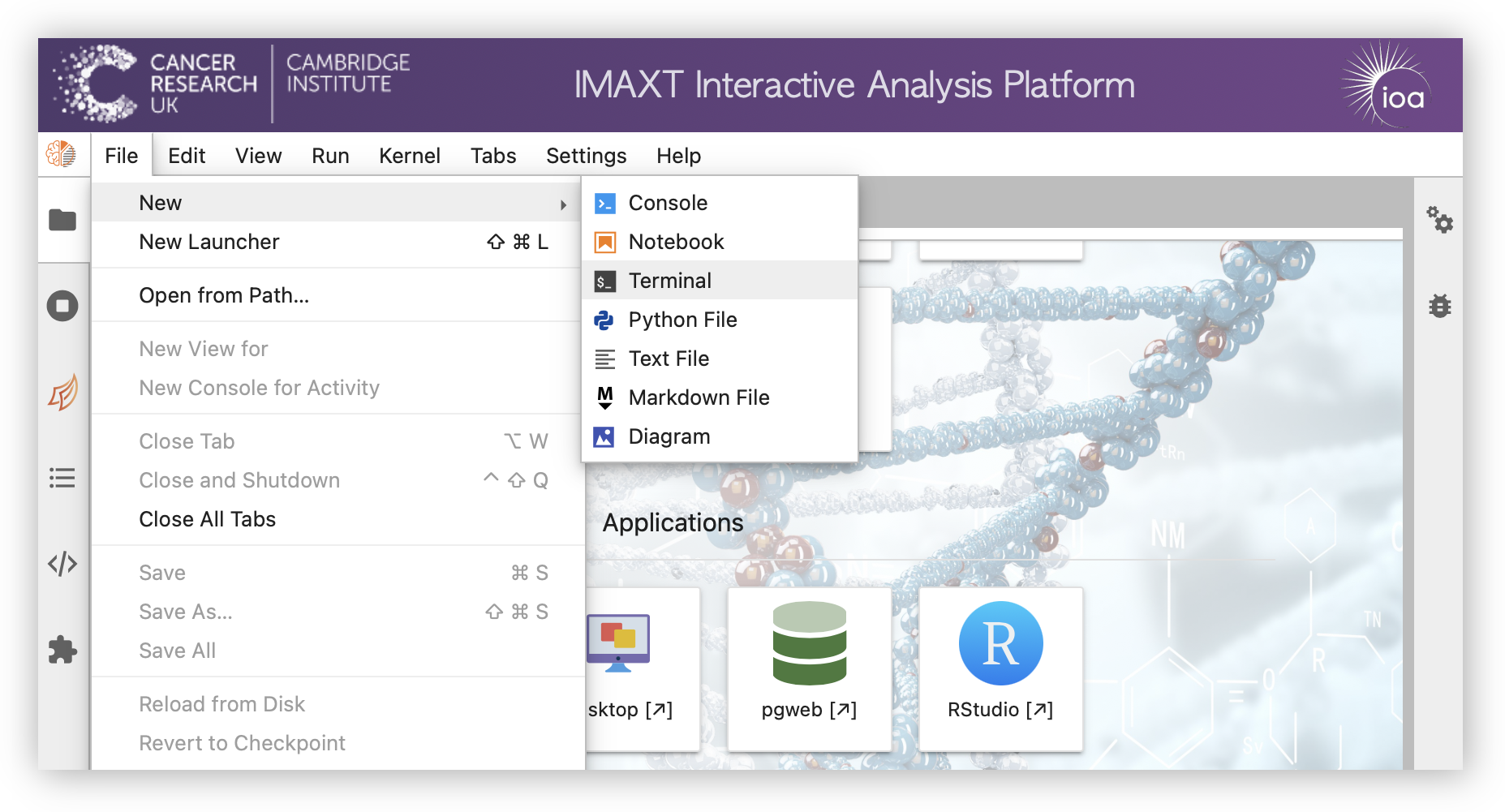
In the command prompt type hostname -i. This will return your
allocated IP address.
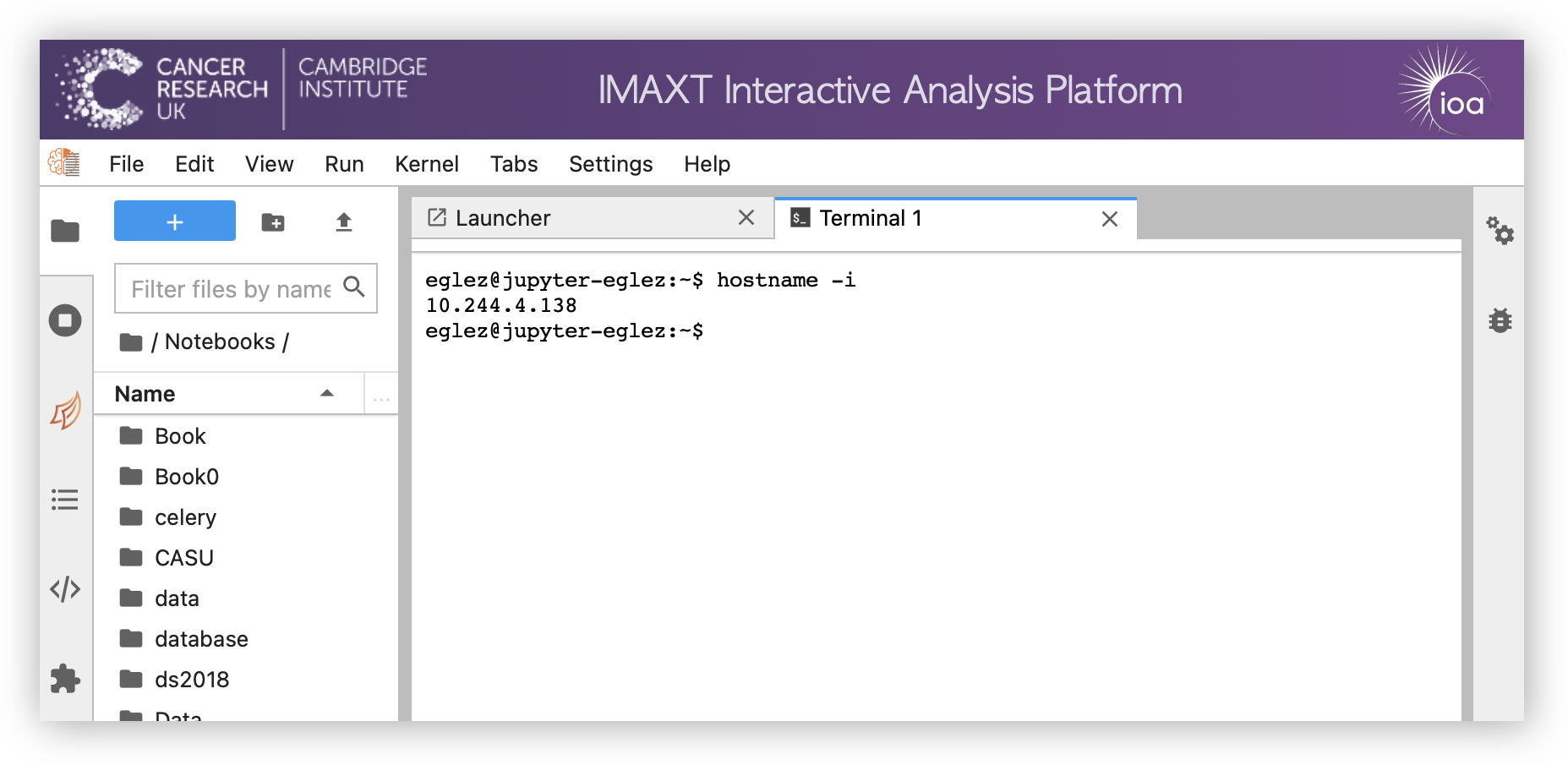
In your laptop or desktop machine you will need to install a VNC client to connect to the server. We recommend any of the following ones:
Next step is to open a secure tunnel connection to the desktop. The easiest is to open a Terminal window
to start a ssh connection to imaxt.ast.cam.ac.uk using your archive username and password. In the
example above if the user is eglez and the IP is 10.244.4.138 execute the following
command in a terminal:
ssh -N -L 5901:10.244.4.138:5901 eglez@imaxt.ast.cam.ac.uk -p 2222
Next open the VNC client and select localhost:5901 as the VNC server.
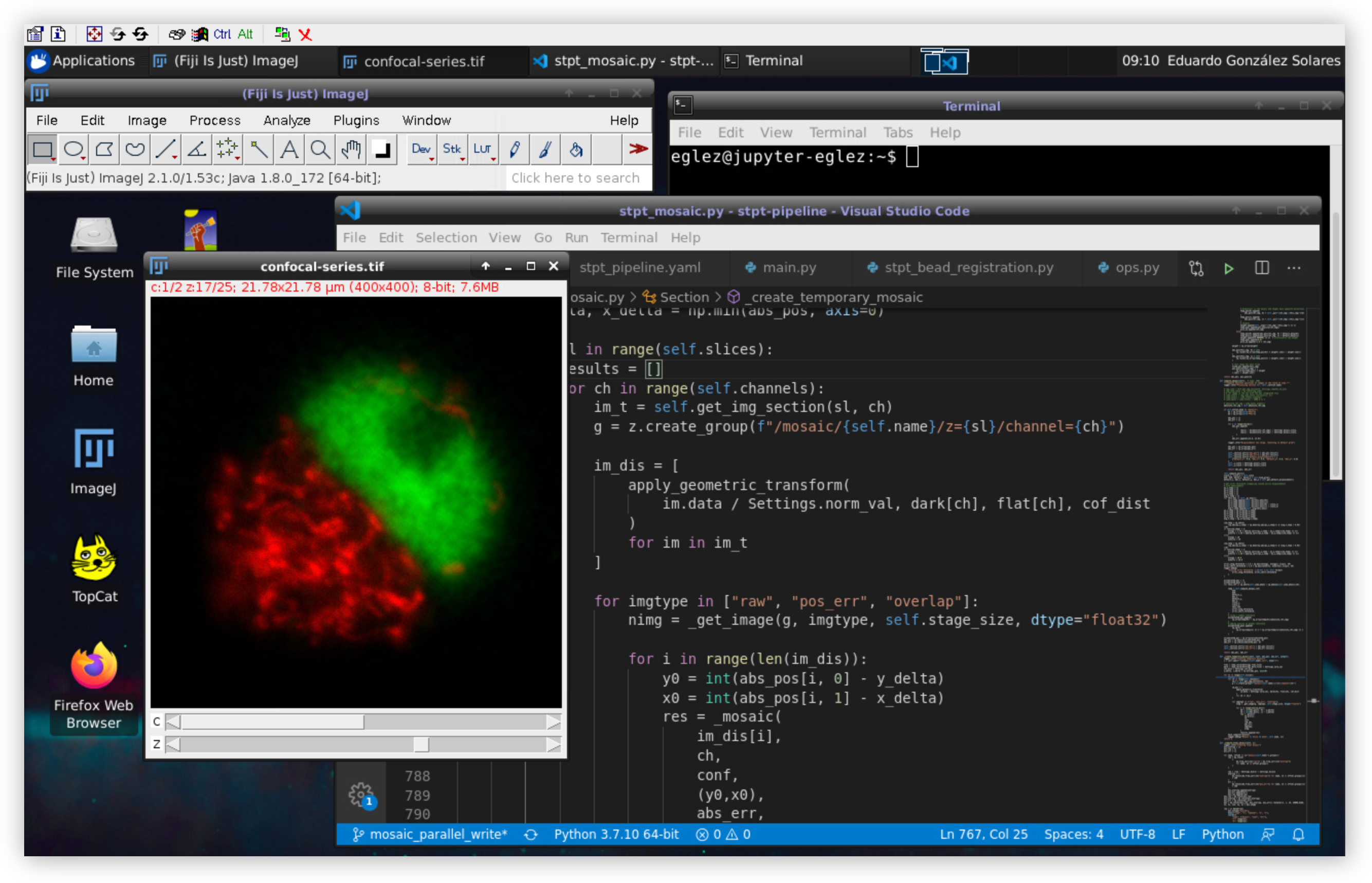
Using the GPU for display¶
If your JupyterLab session has access to a GPU, this can be used for display applications. The graphics cards that we have support the OpenGL specification standard.
In order to make the card avaiable to the application, launch a terminal and prepend the command
used to launch said application with vglrun.
Note
In order to find out if a GPU is avaiable use the command nvidia-smi.
Test OpenGL applications include glxgears and /opt/VirtualGL/bin/glxspheres64. More detailed
information about the GPU can be obtained with glxinfo:
$ vglrun glxinfo | grep OpenGL
OpenGL renderer string: Tesla V100S-PCIE-32GB/PCIe/SSE2
OpenGL core profile version string: 4.6.0 NVIDIA 495.29.05
...
